How to setup a Yahoo account without a phone number
august 17, 2024
By verifysms
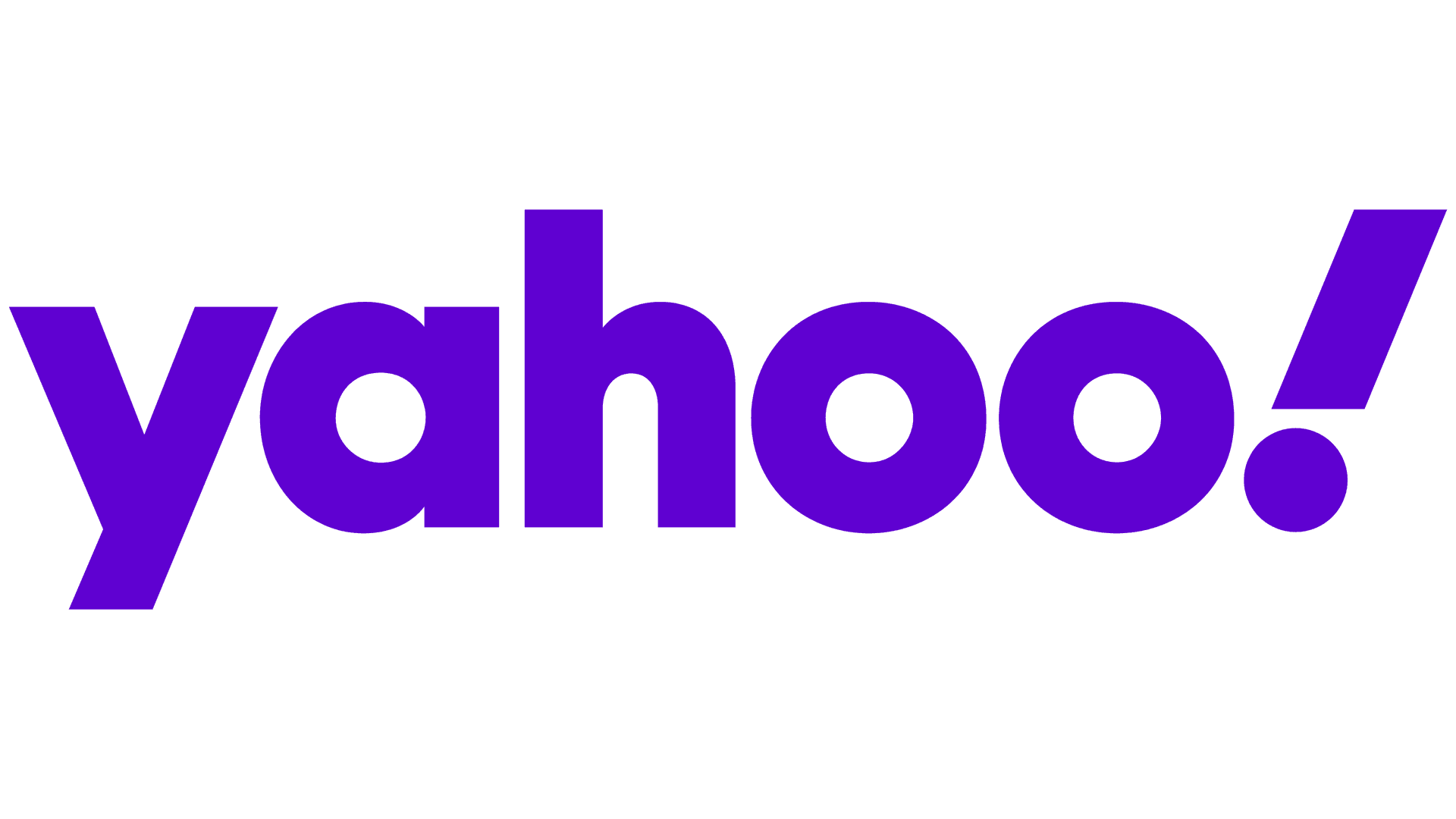
Are you looking to create a Yahoo account but want to avoid using your personal phone for SMS verification? This comprehensive guide will walk you through the process of setting up a Yahoo account using a temporary phone number service, ensuring your privacy and security.
Introduction
Yahoo remains a popular platform for email, news, and various online services. During the account creation process, Yahoo typically requires phone number verification as a security measure. This guide explains how to simplify this process using VerifySMS, a service that provides real US-based numbers for secure SMS verification without exposing your personal contact information.
Why Use VerifySMS for Yahoo Account Creation?
- Protects your personal phone number from potential data breaches
- Provides a layer of anonymity for your online activities
- Offers real, non-VoIP numbers for reliable SMS verification
- Ensures compliance with Yahoo's verification requirements
Step-by-Step Guide to Yahoo Account Creation with SMS Verification
Step 0: Go to Yahoo and Click Sign Up

Step 1: Click Create An Account

Step 2: Create a Yahoo Account

_Image shows: The Yahoo account creation page with fields for full name, email address, password, and date of birth. The "Next" button is highlighted._
- Go to the Yahoo sign-up page
- Fill in your personal details:
- Full name
- Desired email address
- Strong password
- Date of birth
- Click "Next" to proceed
Step 3: Add Phone Number for Verification
Image shows: The Yahoo "Add your phone number" page with a field for entering a phone number. The "Get code by text" button is highlighted.
- On the "Add your phone number" page, you'll see your newly created email address
- Enter the temporary phone number you'll get from VerifySMS (we'll cover this in the next steps)
- Click "Get code by text" to receive the verification code
Step 4: Access VerifySMS

Image shows: The VerifySMS website with "Services" and "Verification Codes" sections. The Yahoo service is visible in the services list.
- Open the VerifySMS website in a new tab
- Navigate to the "Services" section
- Use the filter to search for "Yahoo"
- Note the price for the Yahoo service ($0.4 in this example)
Step 5: Rent a Temporary Number

Image shows: The same VerifySMS page, focusing on the "Verification Codes" section where a rented number for Yahoo is displayed.
- Click on the Yahoo service to rent a temporary number
- The rented number will appear in the "Verification Codes" section
- Copy the provided phone number
Step 6: Enter Temporary Number on Yahoo

Return to the Yahoo phone verification page and enter the temporary number you copied from VerifySMS.
Step 7: Retrieve and Enter Verification Code

- Wait for the verification code to appear in the VerifySMS "Verification Codes" section
- Copy the code
- Return to the Yahoo verification page and enter the code
Step 8: Complete Account Setup

- After entering the verification code, Yahoo will confirm your account creation
- You may be asked to set up additional security features or customize your account
Congratulations! You've successfully created a Yahoo account using a secure, temporary phone number for SMS verification. This method ensures your personal information remains private while still meeting Yahoo's security requirements.
Remember, using services like VerifySMS for non-VoIP, SMS verification not only protects your privacy but also provides a convenient solution for creating online accounts without compromising your personal contact information.