How to create a Google Voice account without a phone number
august 12, 2024
By verifysms
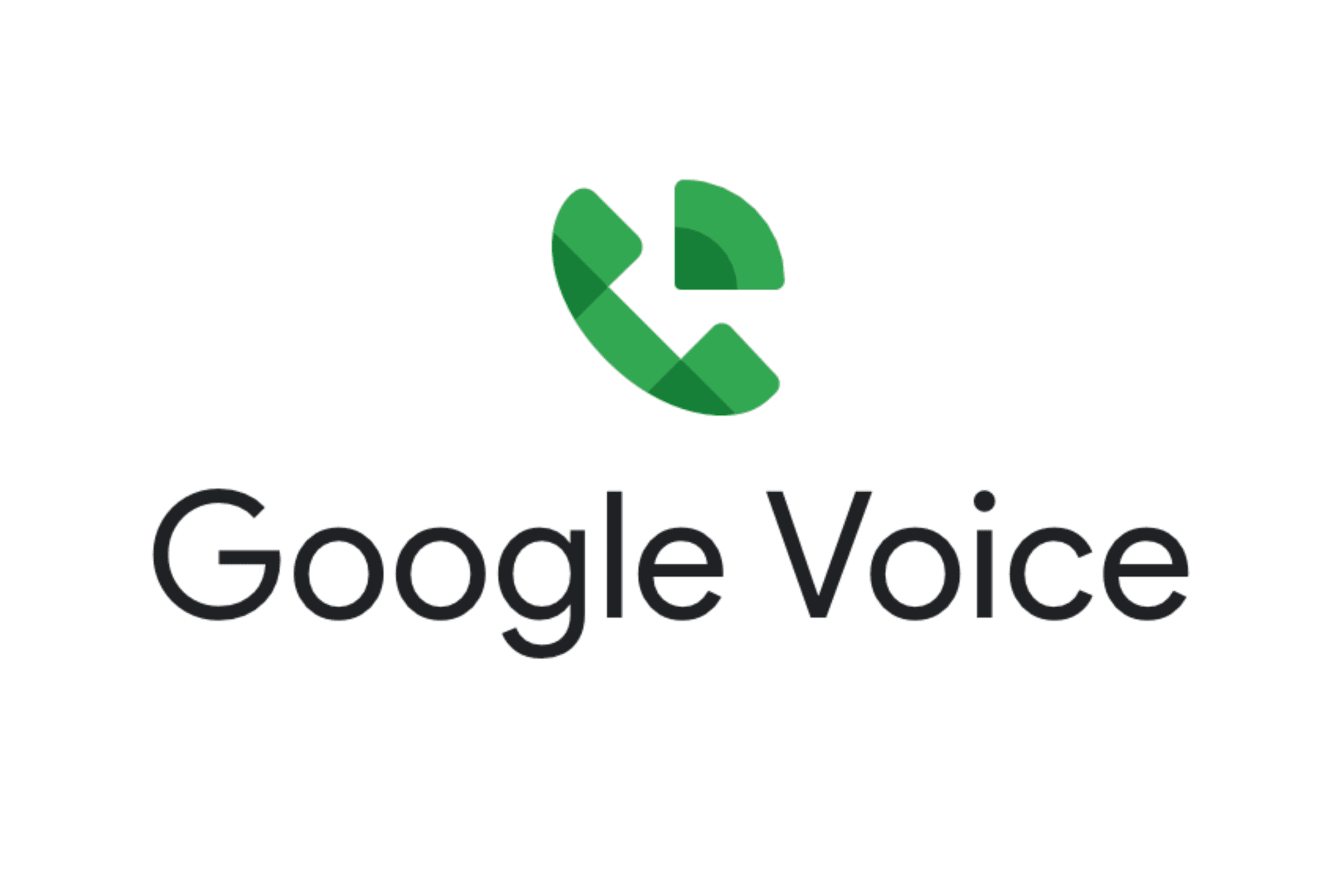
Are you looking to create a Google Voice account but want to avoid using your personal phone for SMS verification? This comprehensive guide will walk you through the process of setting up a Google Voice account using VerifySMS, a service offering temporary US-based numbers for secure verification.
Introduction
Google Voice is a versatile communication service that provides a virtual phone number for calls, texts, and voicemails. While creating an account typically requires SMS verification with a personal phone number, this guide will show you how to bypass this requirement using VerifySMS.
Why Use VerifySMS for Google Voice Account Creation?
- Protects your personal phone number from potential data breaches
- Provides a layer of anonymity for your online activities
- Offers real, non-VoIP numbers for reliable SMS verification
- Ensures compliance with Google Voice's verification requirements
- Works efficiently, saving you from tedious searches for working numbers
Step-by-Step Guide to Google Voice Account Creation with SMS Verification
Step 1: Start Google Voice Setup

Image shows: The Google Voice setup page with a selected number (909) 830-8931 and a "Verify" button.
- Go to the Google Voice website and select your preferred Google Voice number
- Click on the "Verify" button to proceed to the next step
Step 2: Access VerifySMS Dashboard

Image shows: The VerifySMS website with "Services" and "Verification Codes" sections. The search field contains "google voice" and shows Google Voice service priced at $0.75.
- Go to the VerifySMS website
- In the "Filter Services" field, type "google voice"
- Locate the Google Voice service in the list (priced at $0.75)
Step 3: Copy VerifySMS Number

Image shows: The VerifySMS page displaying a phone number for the rented Google Voice number.
Step 4: Enter VerifySMS Number

Image shows: A Google Voice popup asking to enter a number to link, with a field pre-filled with a number (1 (682) 220-3392) and a "Send code" button highlighted.
- Open VerifySMS in a new tab (we'll cover this in the next step)
- Copy the temporary phone number from VerifySMS
- Paste the number into the Google Voice "Enter a number to link" field
- Click "Send code" to receive the verification code
Step 5: Retrieve and Enter Verification Code

Image shows: The VerifySMS page displaying a verification code (248279) for the rented Google Voice number.
- Wait for the verification code to appear in the VerifySMS "Verification Codes" section
- Copy the 6-digit verification code

Image shows: The Google Voice verification page with input fields for the 6-digit code and a "Verify" button highlighted.
- Return to the Google Voice verification page
- Enter the 6-digit code into the provided fields
- Click the "Verify" button to complete the process
Congratulations! You've successfully created a Google Voice account using a secure, temporary phone number for SMS verification. This method ensures your personal information remains private while still meeting Google Voice's security requirements.
Remember, VerifySMS can be used for various other services requiring phone verification, providing a convenient solution for creating online accounts without compromising your personal contact information.